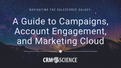In my opinion, an underutilized tool in the Salesforce arsenal is Salesforce Knowledge. As more and more companies are looking for ways to streamline and provide exceptional service to website visitors, clients, partners, service agents, and other internal users, Salesforce Knowledge can be a great tool to help them accomplish this. As with the move to all things Lightning within Salesforce, Knowledge, as of last year’s Spring ‘17 release, is also available in Lightning. With each subsequent release, the limitations of migrating from “Classic” Knowledge to Lightning Knowledge decreases and becomes a non-issue. This article will answer some burning questions about Lightning Knowledge.
What is it?
Who is it for?
How to Enable
Limitations
What is it?
Lightning Knowledge replaces Classic Knowledge by using functionality of a “standard” object thus eliminating article types. What does this mean, well, instead of creating multiple Article Types in the Classic Version (I like to call them pseudo objects), Lightning Knowledge changes the Data Model to allow for Record types.
Who is it for? (When is Lightning Knowledge a good fit)
1. New orgs or orgs that have not implemented knowledge
2. Existing orgs that have one or two article types (and a single language) that can be easily consolidated into one Article type. When you are converting it can only be in a single language, as new releases roll out they are enabling more and more functionality.
Typical uses for Knowledge implementation are those orgs using service cloud, or customer/partner communities. Lightning Knowledge can be enabled for case deflection (communities) and can even help your internal call center answer questions. Lightning Knowledge saves you time, closes cases faster, and the win is the “customer” will be happier having their problems solved faster.
How to Enable
Steps for migrating to Lightning Knowledge if you have already set up Classic Knowledge. NOTE: Summer ‘18 release of Salesforce (“Safe Harbor”) is coming out with a Knowledge Migration tool and may replace steps several steps outlined below.
1. Create a new article Type - "Knowledge" - this the becomes your "Object"
2. Under Knowledge Settings - update the Default Article Type to Knowledge (See Image 1)

Image 1
3. Consolidate all unique fields across the article types and create the fields in the "Knowledge" article type
4. Add New field in Knowledge article type - "Original Article Type" (this will help with any troubleshooting you may need to do later on!)
5. Using Date Loader, export all articles (you will need to do one export for each article type)
a. When exporting Articles you can reference this Knowledge article.
6. Import all articles into the new "Knowledge" Article type
a. Map the Article Type name to the Original Article Type Field
7. Validate Data Load
8. Delete all Article Types EXCEPT Knowledge Article type (when you delete the article types, the data records will also be deleted)
(see images 2 and 3)

Image 2

Image 3
a. When deleting the article type you may receive an error (See Image 4)

Image 4
9. AND FINALLY - Turn on Lightning Knowledge under Knowledge Settings (See Image 5)

Image 5
Limitations to consider before switching to Lightning Knowledge
A few of the current limitations.
Changes your orgs data model to use record types rather than article types
CAN NOT disable after enabling
Delete archived articles is not available in Lightning Knowledge. (You can still perform this action in Classic when Lightning Knowledge is enabled.)
For articles with more than 30 versions, the versions above 30 show in Salesforce Classic, but not in Lightning Experience.
The action to restore a past version of an article is not available in Lightning. (You can still perform this action in Classic when Lightning Knowledge is enabled.)
Data categories can’t be shown in Knowledge list views.
Most Knowledge actions aren’t available in the Lightning Process Builder.
Translation files cannot be exported from the Files Related list for translation.
The Knowledge footer is not in the Lightning Service Console.
The following actions aren’t available in the Knowledge component for the Lightning Service Console: attach as a PDF to case email and insert article Community URL to case publishers.
Some actions, such as Change Record Type, aren’t available in Salesforce Classic. (Makes sense…as well as the next limitation)
Filtering a search by Knowledge Record Type is not available in Salesforce Classic.
Knowledge list views aren’t available in Salesforce Classic.
To make sure that moving to Lightning Knowledge is the right move for your org check out the full list of limitations here.
In conclusion, I am excited with the move to Lightning Knowledge. With each new release comes additional functionality and reduction of limitations. Safe Harbor - coming in Summer ‘18 a few of the exciting enhancements to Lightning Knowledge (my favorite is #5 - the migration tool).
Translation actions can now be performed in both Salesforce Classic and Lightning Experience. Agents can choose from a list of available languages to create translation versions of the master language. Agents can assign the translation drafts to other users or queues, set due dates, and send an email notification to the assigned user.
Add smart links to the rich text fields in your articles. If articles are revised (and they always get revised!), the links don’t break. No need to create a new link with every version. Smart links in Lightning knowledge include enhanced search filters and hover text, so you can quickly see what you’re looking for.
With the Language Switcher component, you can quickly see available draft and published languages.
Hover over search results to quickly scan article details for the information you need. You no longer need to open and close every article in your search.
Lightning Knowledge Migration Tool (BETA): The migration tool takes all the guesswork out of knowledge base data migration. Follow the tool’s simple prompts to unify your data under a powerful new Knowledge object.